FarSync Flex FAQ – General
High Speed USB is 480Mbps, Full Speed is 12Mbps and Low Speed is 1.5Mbps. FarSync Flex can run at High Speed or Full Speed.
USB 1.1 was the first version to be widely adopted and supports 12Mbps and 1.5Mbps speeds. USB 2.0 is an enhancement to USB 1.1 and supports 480Mbps and 12Mbps speeds. USB 3.0 permits much faster speeds than USB 2.0. The Flex will work on USB 3.0, 2.0 and 1.1 but the higher line speeds will not work with USB 1.1.
If using the supplied FarSite USBF cable make sure that the thumb screws that lock the cable to the Flex are fully screwed in.
The LED on FarSync Flex indicates when power is supplied to the device and that a transmit clock is present (fast flash – 4/s) or that the device is in identify mode (slow flash – 1/s).
Is the FarSync Flex Connected via an external hub? If so, is the external hub self-powered (connected to an external power supply) or bus-powered (no external power supply). FarSync Flex is designed to be attached directly to a host PC USB port or via a self-powered external hub, it cannot be used with a bus-powered hub.
Is the FarSync Flex connected to a USB 1.1 (12Mbps) or USB 2.0 (480Mbps) port? On some PC’s a pair of USB ports may be rated USB 1.1 and intended for Keyboard and Mouse use only. If the FarSync Flex is connected to a USB 1.1 port, FarSite does not recommend operation at speeds in excess of 1Mbps.
If the FarSync Flex is connected to an external hub and there are other devices attached to the same hub optimal performance may not be achieved. Identify a USB 2.0 port on the host PC and connect the FarSync Flex to that port for best performance.
It may be that the USB port to which the Flex is attached is sharing an IRQ with a driver that is badly behaved. Check with the System Information application. Poor performance may be seen where the relevant USB IRQ is shared with a Display Adapter IRQ.
Try attaching the FarSync Flex to a different USB port.
If the Flex is connected to a front-mounted USB connector, try connecting the device to a rear-mounted USB connector (fitted directly to the motherboard).
If a spare A-B type High Speed USB 2.0 cable is available, try swapping with the supplied one to see if this resolves the problem.
As another option, open Device Manager and locate the USB Root Hub devices. Right-click Properties and go to the Power Management tab; if “Allow the computer to turn off this device to save power” is checked, try un-checking to see if this resolves the problem.
This is normally only seen on desktop computers and is unusual on laptop machines. To allow for features such as wake on keyboard or mouse, USB ports are often powered from the +5V standby supply which remains active all the time the PC is attached to the A.C. outlet.
In the case of a desktop machine, some motherboards have a hardware jumper to select +5V main or +5V standby to power the USB ports; in this case selecting +5V main will allow the FarSync Flex to be powered down when the computer is shut down. Other desktop machines may have a BIOS setting to determine what happens to the USB ports when the machine is shut down.
Make sure the Flex is attached to the PC with the high-quality USB cable supplied by FarSite. If the supplied cable has been lost or damaged, make sure a replacement is USB 2.0 rated with 20AWG for power and 28AWG for signals. USB extension cables may work in some situations, but they cannot be guaranteed to work in all instances. FarSite does not recommend the use of USB extension cables with FarSync Flex.
Try applying the latest service pack(s) and/or other updates applicable to the host PC.
Check if there is a driver or card firmware update in the support section of the FarSite website that addresses the problem – Software Downloads.
FarSync Flex supports the following Clock Rates using firmware version 2.1 or above:
|
FarSync Flex Clock Rates (Synchronous, NRZ)
|
|---|
|
100, 120, 125, 150, 200, 240, 300, 375, 400, 480, |
Maximum NRZ rate for Flex is 3072kbps.
|
FarSync Flex Clock Rates (Synchronous, FM0, FM1, NRZI, Manchester, Differential Manchester)
|
|---|
|
100, 120, |
Maximum Coded rate for Flex is 3072kbps.
Higher clock rates are supported on the Flex but just for bursts, not with sustained data rates.
Note that the FarSync Flex+ supports higher line rates (up to 20Mbits/s) – see the FAQ “What are the differences between the FarSync Flex and FarSync Flex+?” below.
The FarSync BERT HS product uses a different version of the FarSync Flex hardware that supports clock
rates up to 16000000, contact us for further details.
|
FarSync Flex Clock Rates (Asynchronous)
|
|---|
|
100, 120, 125, 150, 200, 240, 300, 375, 400, 480, 500, 600, 750, 800, 960, 1000, 1200, 1231, 1500, 1600, 1920, 2000, 2400, 3000, 3200, 3840, 4000, 4800, 6000, 6400, 7680, 8000, 9600, 12000, 12800, 15360, 16000, 19200, 24000, 25600, 30720, 32000, 38400, 48000, 51200, 57600, 61440, 64000, 76800, 96000, 102400, 115200. |
NOTE: 57600 asynchronous clock accuracy is -1.23% and 115200 is +2.56%.
The FarSync Flex draws around 100mA prior to device configuration. During the USB enumeration phase, FarSync Flex declares that it requires up to 400mA when fully operational. Actual current drawn will be dependent upon port configuration (interface type, clock rate, termination, etc.).
Each individual USB port on a PC will normally deliver up to 500mA to an attached device. For some PC’s this does not appear to be the case, especially when other USB ports have power consuming devices attached.
If a USB port cannot deliver adequate power, the FarSync Flex or other device may not function correctly. If this kind of problem is suspected, try removing other bus-powered devices (excluding keyboard/mouse) and reboot the host PC. If this resolves the problem try attaching the other bus-powered devices to different USB ports.
If the host PC cannot provide adequate power for multiple bus-powered devices, try adding an external self-powered USB 2.0 hub (make sure the external power supply is rated at least number of ports x 500mA + 500mA @ 5V).
Last Update: 28 Feb 2020
- The FarSync Flex+ supports higher synchronous line rates than the FarSync Flex: the Flex supports line rates of up to 3Mbits/s whilst the Flex+ supports rates up to 20Mbits/s
- The FarSync Flex+ includes LAPB protocol support – for use with lines running the LAPB level 2 protocol (as opposed to the HDLC framing of user data)
- The FarSync Flex+ includes passive monitoring capability – this enables network engineers to monitor existing lines and to capture the synchronous or asynchronous traffic passively, without the need to act as an endpoint on the line