FarSync FAQ – Windows
There is a known problem that when using Windows 7 and you have updated your drivers to Version 6.2.7, or if you have installed a fresh copy of Version 6.2.7, that the device no longer works. If Device Manager reports an issue with the driver saying that it “cannot verify the digital signature for the drivers required for this device”, then the issue is that the version of Windows 7 that you have does not have the Windows Update installed that support SHA2. Please install Windows Update KB3033929 to resolve this issue.
Version 6.2.7 of the Windows drivers was the first version to use SHA2 digital signatures.
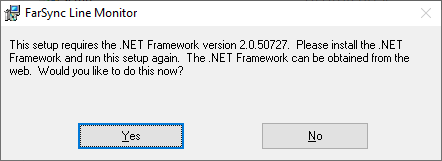
The solution to this problem is to press No, then turn on the .NET Framework 3.5 as follows:
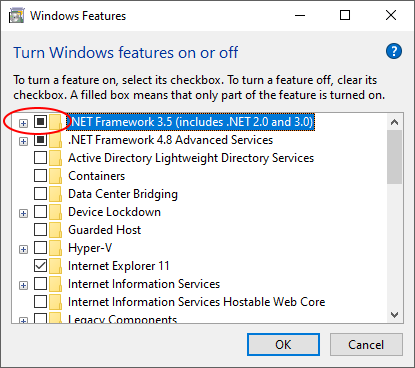
The serial number of your adaptor can be found on a label affixed to the adaptor.
For a Flex, the serial number label is attached to the side of the Flex:
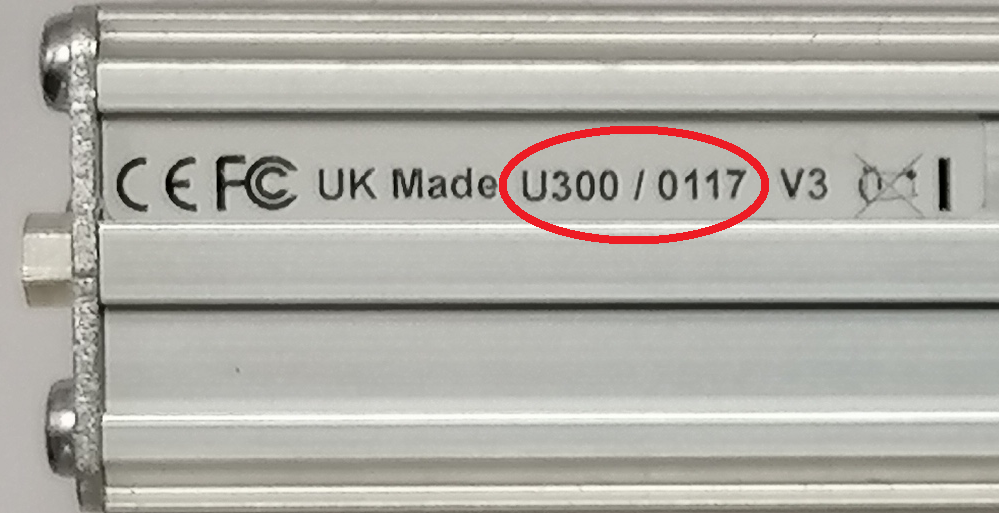
For a PCIe/PCI card, the serial number label is attached to the P.C.B:

Alternatively, FarSite provide a utility, fsinfo.exe, which can be used to obtain information regarding the FarSync adaptors it finds installed on the system. Among the information returned, is the adaptor type and serial number. There is a short cut to the application in the FarSite software folder under Start Menu – All Applications, the actual name of the folder depends on the precise FarSite software installed. Depending on your FarSite Software, the shortcut maybe called Fsinfo or FarSync Card Info. Alternatively, it can be found alongside the other FarSite utilities in the corresponding folder.
Below is an example output from fsinfo.exe. It has found two adaptors (Flex and T2Ee) and displayed information for each one.
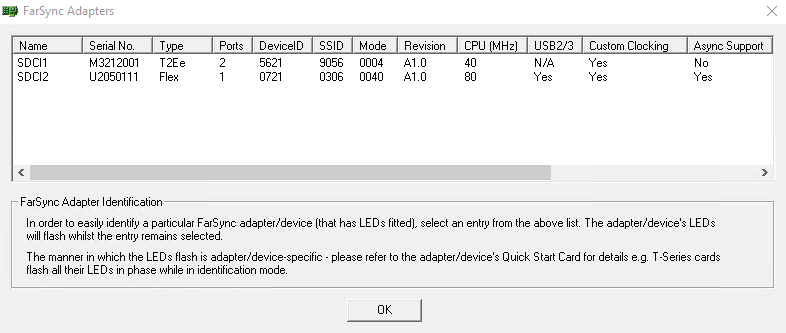
On Windows 11, it is possible, in some cases, for an exception to occur when running Windows GUI applications that use a standard Windows File Explorer dialog to select a file/folder. This has been observed in a number of different 3rd party applications unrelated to any FarSync components/installs.
e.g. https://github.com/microsoft/WSL/discussions/11476
This issue appears to be related to whether P9NP is present in the network provider order defined in HKEY_LOCAL_MACHINE\SYSTEM\CurrentControlSet\Control\NetworkProvider\Order\ProviderOrder – see the above link for more details.
As an example, this issue has been seen in some cases when using the related file selection support in the FarSync Line Monitor application (fsmon) when run on Windows 11.
In the cases we have reproduced, removing the P9NP entry in the above registry string has resolved the issue.
Once a resolution, via a Windows 11 update, has been confirmed, we shall updated this FAQ accordingly.
As ever, be sure to backup your registry before making any changes.